
MEMBER ACCOUNT
EMPEROR'S HAMMER
TIE CORPS
OPERATIONS
- Battle Center
- Patch Archive
- Competition Center
- Combat Center
- Imperial University
- Mission Creation Center
- Fiction Center
DATA CENTER
- Killboards
- Squadron Battleboards
- Pilot Statistics and Ranks
- Medal Board
- Uniforms
- Roster Tools
- Complete Craft List
COMMUNICATIONS
EH SUBGROUPS
REFERENCE & MANUALS
- Encyclopaedia Imperia Wiki
- TIE Corps Pilot Manual
- SO Dark Side Compendium
- COO Manual
- Tactical Manual
- Fleet Manual
- Training Manual
- System Manual
- Fleet Order of Battle
EH POLICIES & INFO
UTC
Steam Introduction Notes

Welcome to the Steam Introductory Course! Upon completion, the student will be familiar with creating a Steam account, using popular options, and communicating effectively using the Steam Gaming Client to facilitate play in Emperor's Hammer-supported titles. This course is a prerequisite for all other Steam-related courses, including individual game familiarization training.
Steam is an online gaming distribution and communications platform developed by Valve Corporation. Steam distributes nearly two thousand titles (as of April 2013) from a variety of independent and commercial software developers, with a primary emphasis in online gaming. It provides a venue for Emperor's Hammer online gaming compatibile with PC, OS X, Linux, iOS, Android, and PS3 users. At the time of this writing, XBox 360 is not Steam-compatible.
Steam Gaming is playing video games via the Steam Gaming Client, a small installable program which allows you to shop for and buy all genres of video games. The client also tracks your gameplay time and offers game achievements as well, similar to the trophy system found in console titles. The downloadable Windows, Mac, and Linux client is free. From high profile games such as Bioshock Infinite, Borderlands, and XCOM to small independent games like Airmech and Star Conflict, if you enjoy online gaming, Steam has a title for you. Most games are paid titles, but there is a large selection of free and discounted games, including popular weekly and seasonal sales, which typically offer deep discounts. Most importantly, Steam allows members to form a community with people that play the same games you do, enabling easier multiplayer experiences. All Steam games are linked via the Steam Game Client, providing the backbone of the Steam Community.
System Requirements:
- Windows XP, Vista, or 7
- 512 MB RAM
- 1 Ghz or faster processor
- Intel Mac, OS X version Leopard 10.5.8, Snow Leopard 10.6.3, or later.
- Two-button mouse strongly recommended
- 1GB HD space (recommended)
- Internet connection (broadband recommended)
The supported games lineup includes a mix of paid (e.g. Killing Floor and Star Wars: Jedi Knight II: Jedi Outcast) and free to play (e.g. Team Fortress 2 and Star Conflict) titles. It's your choice which games you play and if you want to stick wih F2P, that's perfectly acceptable. Finances are taken into account when selecting supported games and many of our favorite titles are frequently available at significant discounts. If there are games you want but don't wish to buy now, just add them to your Steam wish list for later purchase. Disc-based versions of older titles, such as the LucasArts games, are usually compatible with Steam without incuring additional cost.
Steam DLC is not required to play any Emperor's Hammer-supported game. You may purchase DLC if you wish, and many "game packs" go on sale periodically, but you are not required to do so. Some games, such as Team Fortress 2, have random in game drops covering all the items available in the TF2 store.
Steam Interface
After downloading and installing the Client, you'll want to set up your Profile. This is how you interact with others, join groups, and see status reports on your friends' gaming activities and achievements. At the top of the Steam window you'll see menus including:
- Store (for buying and downloading new games and DLC)
- Library (a list of your owned titles and the progress of any current downloads)
- Community (the Steam Forums, Workshop, and game activity summaries)
- Your Name (where you access your profile, friends, groups, etc.)
Select Profile under your name and your Steam profile information appears. Choose 'Edit Profile' on the right side and fill in your information. The important step here is to add [EH], including brackets, to your Steam name. This identifies you as a member of the Emperor's Hammer for all to see. Of course this step is optional and you can certainly display any name you choose, but we're proud of our organization and like to wave the proverbial flag.
Now that you have a Steam name and (hopefully) a shiny new [EH] tag, it's time to join the Emperor's Hammer Steam Group
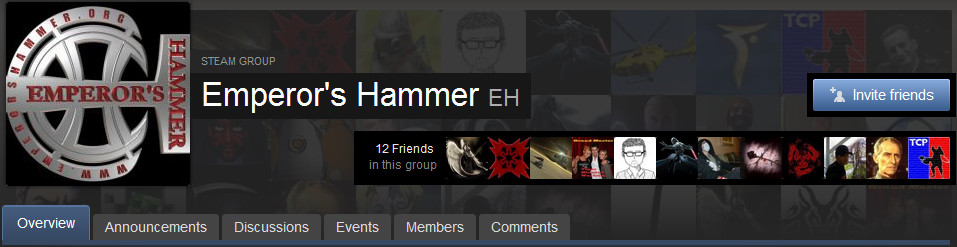
If you want to game with the EHSG on a regular basis, then you should probably join our Steam Group. Gameplay is open to all EH members independent of EHSG affiliation, but joining our Steam Group provides access to group-specific news, notices of scheduled events, activity and competition awards, and makes it easier for you to play with fellow EHers. All member's profile names and avatars appear at the bottom of the EHSG page. Membership is by invitation only, issued by the Group Administrators. Their names appear directly above the member's list. Please message them for an invitation to join. It's simple, free, and entirely painless!
EHSG Admins in ascending order:
- [EH] Grand Admiral Rapier
- [EH] Turtle Jerrar
Team slots are usually limited so team preference is given to [EH] members. Team size limits permitting, non-members may join if their doing so would not take a spot from an active member, and if other members in the team don't object. Always ask the Event Leader in advance before sending any game invites. If a EH member later wants to join the game then he receives preference for the next round over the non-member. Of course all non-EH members are ineligible for awards.
This is a great way to recruit new members! Be sure to introduce the non-member to the Event Leader so we can welcome them warmly into the fold and hopefully get them to join the EH.
Communications
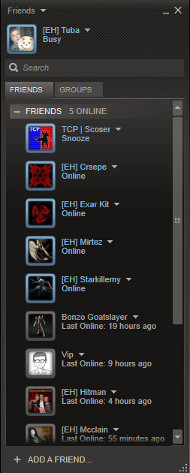 Now that you know where to go and who to contact, let us discuss the mechanisms for Steam messaging. The Friends List is always accessible via the menu beneath your name in the
Steam window, or by right-clicking on the Steam icon in your taskbar. Select 'Add A Friend' at the top of the list, then type in one of the Group Admin names exactly as they appear above.
Alternatively, you may email M:GM/SWL Starkillerny or GM/GM Tomaas Montte for a membership invitation. Please include your Steam name in the email so the invitation is routed
correctly. For the purposes of instruction, this course assumes you use the friending
method as that is the only means of sending Steam messages at this time. The Admins will process your friend request shortly, then you can message them for a group invitation.
Note the Friends List displays each person's status (e.g. online, offline, away, busy, etc.), which game (if any) they're currently playing, and elapsed time after a friend
logs off.
Now that you know where to go and who to contact, let us discuss the mechanisms for Steam messaging. The Friends List is always accessible via the menu beneath your name in the
Steam window, or by right-clicking on the Steam icon in your taskbar. Select 'Add A Friend' at the top of the list, then type in one of the Group Admin names exactly as they appear above.
Alternatively, you may email M:GM/SWL Starkillerny or GM/GM Tomaas Montte for a membership invitation. Please include your Steam name in the email so the invitation is routed
correctly. For the purposes of instruction, this course assumes you use the friending
method as that is the only means of sending Steam messages at this time. The Admins will process your friend request shortly, then you can message them for a group invitation.
Note the Friends List displays each person's status (e.g. online, offline, away, busy, etc.), which game (if any) they're currently playing, and elapsed time after a friend
logs off.
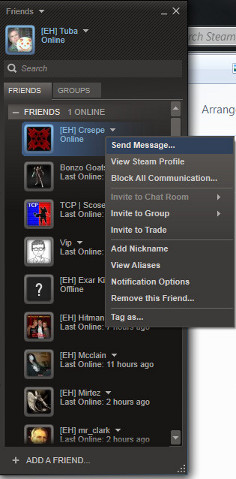 To send a message to one of your friends, click on the arrow to the right of their name and select 'Send Message'. A chat box appears in which you can type back and forth. Double-
clicking on a friend's name will also take you directly to the chat window without having to select it separately.
The Friends List has other options such as Viewing the friend's Profile to see what games they have and if new content appears on their wall, add nickname, and Notification Options.
This last selection allow you to customize popup notifications and add sounds for different events such as joining a game, receiving a message, or connecting online.
To send a message to one of your friends, click on the arrow to the right of their name and select 'Send Message'. A chat box appears in which you can type back and forth. Double-
clicking on a friend's name will also take you directly to the chat window without having to select it separately.
The Friends List has other options such as Viewing the friend's Profile to see what games they have and if new content appears on their wall, add nickname, and Notification Options.
This last selection allow you to customize popup notifications and add sounds for different events such as joining a game, receiving a message, or connecting online.
Once you're in a chat window with a friend, several more options appear. By clicking on the right drop down arrow you can invite a friend to trade in-game items such as weapons or character skins (if supported by the title), Invite another friend to your chat, or Start Voice Chat. Exactly as the name implies, Voice Chat is an IP-based voice communication between you and whomever is in your chat window. This is commonly used during EH Game Nights for intra-team communications. While Voice Chat does work with on board speakers and mics, Members are strongly urged to use a dedicated headset and microphone or gaming headset to avoid distracting and confusing echoes produced by the feedback loop encountered when playing without a headset.
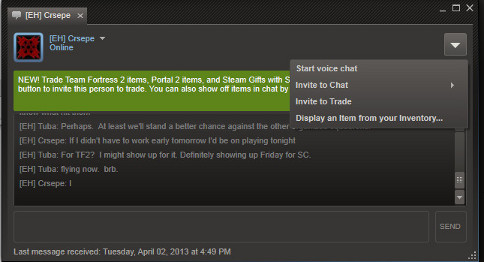 If you are invited to a chat or voice chat, you must individually Start Voice Chat to enable your audio communications. The chat window defaults to text only so if you're invited
to a game chat and cannot hear anyone, try enabling your own voice chat first. It's important to note that switching between your game and the Steam client requires pressing Shift+
Tab. Most game invitations are sent and accepted through the Steam client, which then auto-loads the appropriate game. Invitations appear as highlighted messages in a chat window
from the person who invited you. Invitations persist in the keyboard chat window so if you're engaged in voice chat and start another round, be sure to click on the most recent
invitation or you'll potentially find yourself alone facing hordes of robots or ravenous undead.
If you are invited to a chat or voice chat, you must individually Start Voice Chat to enable your audio communications. The chat window defaults to text only so if you're invited
to a game chat and cannot hear anyone, try enabling your own voice chat first. It's important to note that switching between your game and the Steam client requires pressing Shift+
Tab. Most game invitations are sent and accepted through the Steam client, which then auto-loads the appropriate game. Invitations appear as highlighted messages in a chat window
from the person who invited you. Invitations persist in the keyboard chat window so if you're engaged in voice chat and start another round, be sure to click on the most recent
invitation or you'll potentially find yourself alone facing hordes of robots or ravenous undead.
Emperor's Hammer Game Nights
Steam members may play games at their convenience, both singly and with friends. At least three times each week official EH Steam gaming events (EHGN) occur as scheduled by the Magistrate to the Grand Master. These events allow our members to gather at pre-arranged times for cooperative play. Events are open to the entire Emperor's Hammer. Awards appropriate for a member's subgroup are earned for each round and again for the overall winner of each night's event. Dark Brotherhood members receive Clusters of Fire and Kaiburr Stars, while Tie Corps members receive Legions of Combat and Distinguished Flying Crosses.
The list of supported games appears in its entirety on the EH Steam Group page. This course and the EH Steam page will reflect those changes as necessary.
Outside of scheduled events, pick up games (PUGs) are usually available with members around the clock. These provide a great opportunity to meet new friends, learn about new games, and practice your skills before game nights. Log in and see who's playing, then join in the fun!
If 3 members agree to a specific time frame for their, we will set up an event for you. Just provide screenshots of each member's round to the DGM or follow TC procedure for submission based on platform for award purposes.
Taking screenshots in Steam games is easy and quick. Just press F12 and you'll hear a camera sound. All screenshots are saved on your local hard drive and easily accessed by Shift+Tabbing into the Steam Game Client or just exiting the game. Open your Steam Library, select the appropriate game and scroll down to the Screenshots section. You'll find it under Achievements and Recent News. From there just View Screenshot Library and you'll find all the captures for that game arranged chronologically. Label and zip the ones you want to submit and submit them.
If you don't have or don't like the supported games give feedback. We are always looking to add more official games to the list, but we cannot review and add games to the rotation unless members request it. This is not to say all games will be added just because you asked for it. Each game must be reviewed and approved by GM Montte, TCCOM Plif and GA Rapier before it can be made an official game. Ease of scoring, member requests, price, and game availability are all accounted for when evaluating a new title.
We hope you enjoyed this introduction to Steam and look forward to seeing you online!
Steam FAQ source notes and proofreading by M:GM/SWL Starkillerny
Coding, images, and editing by P:GM-CON/DA Tuba/Clan Drakonan/FRG Swift Fury
Steam Logo and associated interface images portrayed for instructional and non-commercial use only.